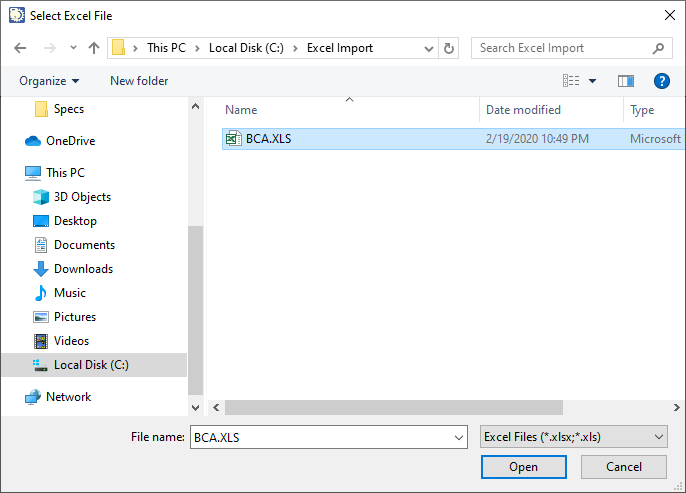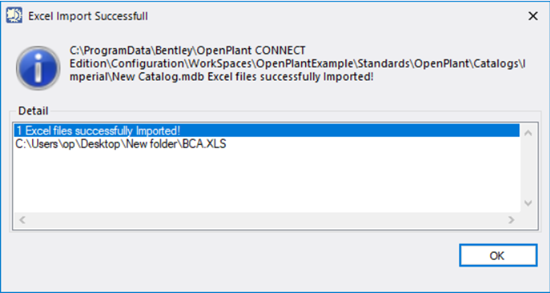Batch Import Excel with Mappings
This option allows you to import multiple Excel files into a catalog, along with predefined mapping files for the Excel spreadsheets.
When you select the options, a File Selection dialog displays prompting you to select the Excel File(s) to import.
Select the Excel file(s) to import and click Open. For the mapping files to be imported as well, they need to be stored in a directory of the same name as the Excel file.
Once you click Open, the import process will begin and a progress dialog will display.
Once the process is complete the following dialog displays the results:
When you click OK, you will be prompted to view the Log file. Click Yes if you wish to view the log file.
The log file is stored in the following directory if you wish to view it another time.
%Local_User%\AppData\Roaming\Bentley\Logs